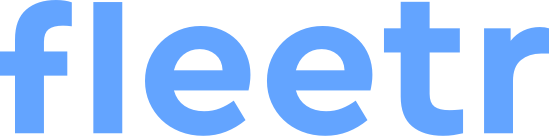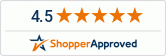What is the Fleetr App?
The Fleetr App is the companion app to Fleetr’s GPS tracking system. All information gathered and sent out by each GPS vehicle and asset tracker goes into the app, where you can pinpoint the exact location of any specific tracker on the map at any given time.
The app is an integral part of the entire fleet tracking system. GPS trackers transmit computerized data, but the data is unreadable and unusable to humans in its raw form. The app organizes and translates the data and makes it accessible for its users.
How To Install the Fleetr App
When you purchase the Fleetr fleet management system, your devices will be delivered to you, and your subscription details will be sent to you via email. Open the email from Fleetr, follow the link and go through the signup process. Once you have your account set up, you can open the program on your browser, input your login details and connect your devices to the app. You can also download the app on your mobile phone, so you can continue managing your fleet while on the go.
Things To Remember When Installing the Fleetr App
To ensure easy installation and connection of your Fleetr companion app, here are some things you need to keep in mind:
- Only managers have access to Fleetr’s companion app, so the only people who can use it are managers and admin personnel assigned to oversee the tracking process. As of this moment, drivers do not get their own login. The GPS vehicle tracking device is built to transmit data, but it does not have its own user interface that drivers can use. This is done for security reasons, so drivers cannot tamper with the information being sent to the app.
- The following browsers are compatible with the app: Google Chrome, Mozilla Firefox, Microsoft Edge, Internet Explorer, Safari. In addition, the app is available on mobile on iOS and Android phones.
- The device needs a stable network connection to transmit data to the app properly. Therefore, Fleetr pays for the data plan that powers its own GPS tracking system for the convenience of customers. This data network is available throughout the US.
Troubleshooting Common Installation Problems
While most device and app installations go smoothly, there are times when things go wrong. Fortunately, Fleetr’s system is pretty much plug-and-play, so any issues you may encounter can be resolved quickly and easily.
Vehicles Are Not Appearing On Screen
So you have the program up and running on your PC, but you can’t see any of your vehicles on the map. If you have just finished plugging your devices into your vehicles and setting up your account, this is entirely normal. Sometimes it can take up to 48 hours for the system to fully update, especially if you have a large fleet. Fleetr has to individually activate and connect each device to your account, which may take some time.
What if you still can’t see your vehicles after 48 hours? Or what if you see only some of your vehicles while others are not showing up? If this is the case, carefully check your vehicles to make sure the devices are correctly plugged into your OBD port. You should see the light on your tracking device that indicates that it is active.
Also, if some of your vehicles can’t be tracked on the map, check their activity logs and see if they have been driven at all since the device was installed. Vehicles need to travel for at least 3 minutes before they will start showing up on your map.
App Tracking of Vehicle Is Delayed
Fleetr’s GPS vehicle tracking system can be set to send you updated location data every single minute. If you feel like the tracking is not being done in real-time or is not very stable, it could be because of network connection problems. For example, suppose you lose real-time tracking on one of your vehicles. In that case, it could be because the vehicle has gone into an area with weak reception or signal. Don’t worry; you won’t lose any data that the GPS tracking device has gathered. If data transmissions fail due to weak signals, the device stores the information first and then tries again.
Another reason why your vehicle may suddenly lose connection with the device is that the device has been jerked loose. Because OBD GPS devices are exposed, drivers have unintentionally knocked them loose whenever they move from the passenger’s seat to the driver’s seat or stretch their limbs. Contact your driver to make sure that the device is still connected correctly. In the future, it might be worth educating your drivers on how to care for the devices on their vehicles properly.
App Won’t Open or Install Properly
If you are running into problems while installing the app on your phone or PC, it might be because your browser or phone operating system is outdated. Unfortunately, the app doesn’t support older versions, so that you may experience problems running the app. Here are the versions that the Fleetr app supports:
- Browser: Latest versions of Chrome, Edge, Firefox, Internet Explorer, and Safari are supported. If you are having problems with the app on PC, make sure you update your browser.
- Android: All android devices version 5.1 and onwards. The app is compatible with the Q, Pie, Oreo, and Nougat versions.
- iOS: All iOS devices on version 10
Must-Try Features of the Fleetr App
Once the app runs smoothly on your PC or app, you can now start taking advantage of the app’s several vital features.
Driver and Vehicle Information
Data collection is essential for a fleet. As such, it’s necessary to log in all details regarding each vehicle and employee. When you connect a tracking device to the app, you can customize the information registered to that device. You can input the following information for each tracker:
- Driver’s Full Name
- Driver Contact Information
- Other Important Notes
When your device is plugged into a vehicle, it takes all information from the vehicle, so there’s no need to fill out vehicle information. Instead, the app does this for you, so you can immediately see the vehicle’s make, model, and year when you select a particular device. It also automatically shows your car’s VIN info. If, for some reason, the info is not available to you, contact customer support and have them update the information.
Data Collection Capacity
Because the device is connected to the OBD port, which is connected to the engine, the device can gather many data related to engine use. For example, this means that the app can detect whether the vehicle is turned on or not.
It can also monitor driving behaviors such as changes in speed and direction. This is why it can detect hard braking, speeding, sudden turns, and rapid acceleration. The app also collects mileage data, so fleet managers can get a good record of each trip that a vehicle takes. The app can contain the following trip data:
- What time the trip started
- What time the vehicle arrived at the destination
- The number of miles traveled by the vehicle
- How many stops the driver made
- How long did each stop take
- The average speed observed by the driver
- The exact route was taken by the driver
The app can create detailed accounts of each trip and store vehicle data for up to 120 days. All data is protected using the latest security technology to ensure that valuable fleet data isn’t compromised and tampered with.
Fleet Schedules
A fleet management system allows you to check vehicles while they are on the road, working on order on behalf of the company. However, there are instances where employees use vehicles outside of work hours for personal reasons. Therefore, Fleetr has a scheduling feature where you can input the working schedule for your fleet.
Once this feature is activated, you still start getting notifications every time the vehicle is turned on or used outside of work hours. This helps a lot in catching employees who use company vehicles to run personal errands.
Overspeed Configuration
The app can detect possible risky driving behaviors, one of which is speeding. However, the fleet manager can set the configuration depending on what is stated in the company’s policies and what feels comfortable and safe for the manager.
The app’s default setting is ten mph over the speed limit for 60 seconds. This means that the app will alert the fleet manager if a vehicle has gone over the speed limit by ten mph for 60 consecutive seconds. You can change the settings depending on your preferences. For example, you can set the limit to 5mph over the speed limit and only for a 10-second duration. This means your drivers will get flagged by the app if they go over the speed limit by five mph for more than ten seconds.
Acceptable Idling Times
To ensure drivers are focused and alert on the road, they are encouraged to take breaks during stops to rest their eyes. However, some drivers do tend to overdo it with their breaks, and they even leave their engines on while they are doing so. Allowing the engine to run while the vehicle is idle is a waste of fuel.
The app notifies fleet managers each time the vehicle has been idling for more than 10 minutes. To be tagged as “idling,” the vehicles must be running while staying stationary for more than 10 minutes. This doesn’t mean that you aren’t allowing your drivers to rest while they are on the road. Instead, remind your drivers that if they plan on resting for more than 10 minutes, it would be better to turn the engine off to save on gas.
Configuring Your Fleet’s Maintenance Schedule
One of the best ways to save money for any fleet is to reduce repairs and parts replacement expenses. Companies lower these expenses through regular and frequent maintenance. Through periodic maintenance, fleet vehicles are kept in top shape all the time, without allowing the vehicle parts to degrade to the point where a replacement or heavy repairs are needed, which usually costs more than regular maintenance.
However, keeping up with all vehicle maintenance schedules is challenging, significantly when they differ in frequency. For example, some cars require more maintenance because of their make and model, while others require frequent use. This is why you can’t set one single schedule for all your vehicles. Also, companies don’t send in vehicles for maintenance in huge batches. This means a loss of productivity since many cars will be unavailable for use because of maintenance.
Your Fleetr management app will have a health tab where you can configure your vehicle’s maintenance schedule. In addition, you will receive notifications of upcoming maintenance checks so you can keep your vehicles healthy at all times.
Using the App’s Driver Safety Scorecard
Fleetr places a significant premium on driver safety, which is why it has developed a Driver Safety Scorecard to help minimize risky driving behavior. While on the road, your drivers may perform actions that the app deems as unsafe. These actions include:
- Speeding
- Harsh Braking
- Sharp Turning
- Rapid Acceleration
Fleet managers will receive a notification every time a driver performs unsafe driving behavior. Aside from notifications, the system will also record all instances of risky driving behavior and divide that against the driver’s total driving hours to develop a weighted average score for the week. This score is called the Driver Safety Scorecard, and it helps fleet managers determine which drivers are safe and which ones are not.
A score of 67 or above is considered good, while a score of 33 and below is considered bad. Drivers with low safety scores should receive more training regarding road safety to minimize the risk of accidents and injury.
The Vehicle Efficiency Score
The app can also help managers lower their fuel costs by boosting fuel consumption efficiency. Aside from the driver safety scorecard, the app has another metric called the vehicle efficiency score. This measures the vehicle’s efficiency when it comes to fuel consumption. It takes into consideration actions that can waste fuel, such as:
- Hard braking
- Unnecessary and frequent speeding
- Lengthy idle times
Similar to the driver safety scorecard, a score of 67 and above is good, while a score of 33 and below is bad. Vehicles with low-efficiency scores should be looked into. Their drivers should be educated on fuel efficiency on the road and resting.
The Easy-to-Use App For Fleet Management
Fleetr is the perfect fleet tracking solution for fleet managers who want convenience and ease of use. The devices are plug and play, which means no hardwiring is needed. Installing the app is even easier – follow the instructions on the email we send you, and you can have your account up and running in just a couple of minutes.
Fleetr knows that ease of use is vital for busy fleets, which is why device installation and account creation can be done in a few simple steps. Integrating fleet tracking technology for your company doesn’t have to cost you work hours or waste your drivers’ precious time.
Aside from easy installation, the app itself is easy to use and navigate. The layout is simple, and all the features are visible and easy to get to. Page loading times are quick, and you can get any information you need within seconds. Fleet management doesn’t need to be complicated – all it needs is to be efficient, quick, and intuitive for users, even those without a technical background.